User Manual
Table of Contents
Frequently used tasks
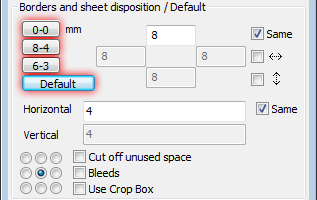
These 4 buttons are used to quickly set-up the dialog.
LETS GO THROUGH THEM, BOTTOM-FIRST:
DEFAULT button sets up the dialog to default state (the same as when you display the dialog for the first time).6-3 button sets the borders to 6 mm and spacing to 3 mm (example: imposing 210 x 99 mm pages to SRA3). This buttons affects only spacing and borders, no other settings are changed (e.g. format or scale).
8-4 button sets the borders to 8 mm and spacing to 4 mm (example: imposing business cards 50 x 90 mm to SRA3). This buttons affects only spacing and borders, no other settings are changed (e.g. format or scale).
0-0 button sets the borders to 0 mm and spacing to 0 mm (example: imposing pages without bleeds). This buttons affects only spacing and borders, no other settings are changed (e.g. format or scale).
New in PLDA 2.0: these 4 buttons' settings can be easily changed so that they suit your frequently used tasks.
To change a button simply set up the dialog (a PDF must be open). Go to menu PLDA and choose SAVE THE DIALOG'S QUICK SETTINGS.
Choose which button to change, enter a new name and description (that is shown as a tool tip). A button can be set up so it changes only spacing and borders. To set up such behaviour, click the REMEMBER BORDERS AND SPACING ONLY option.
To return to the default "factory" settings, choose a button and click RESET.