User Manual
Contents of the manual
Your License Management
ACTIVATION:
After receiving the activation code you need to use it to activate PLDA.
During evaluation period the activation dialog can be found in "PLDA" menu under "Activate" option.
After evaluation period the activation dialog will be automatically shown and without a proper activation it will not be possible to continue using PLDA.
During activation process you will enter e-mail and password. Keep this details, you will need them if re-activating the license in future.
To verify the license status choose "About" option from "PLDA" menu.
DEACTIVATION:
To deactivate the license on a computer, choose "Deactivate" option from "PLDA" menu.
REACTIVATION:
To reactivate the license (for instance after re-installation or when moving license to another computer), the activation code and password will be needed. During reactivation process a new password will have to be chosen. The new password must be different from the current one and also it must not have been used before.
UNINSTALL:
Shut down Adobe Acrobat.
Windows: go to Control Panels and find Add/Remove Programs (Windows XP) or Uninstall a Program under Programs panel (Windows Vista/7) and remove PLDA. Or go the folder where "plda5.api" is
(usually "C:/Program Files/Adobe/Acrobat VERSION/Acrobat/plug-ins/plda")
and run "UninstallPLDA5.exe".
MAC OS X: run "PLDA_5_uninstall.pkg" in "/Applications/PLDA", or delete PLDA in Applications and its alias "PLDA_5.acroplugin" in "Plug-ins" folder of Adobe Acrobat.
Your License Management
ACTIVATION:
After receiving the activation code you need to use it to activate PLDA.During evaluation period the activation dialog can be found in "PLDA" menu under "Activate" option.
After evaluation period the activation dialog will be automatically shown and without a proper activation it will not be possible to continue using PLDA.
During activation process you will enter e-mail and password. Keep this details, you will need them if re-activating the license in future.
To verify the license status choose "About" option from "PLDA" menu.
DEACTIVATION:
To deactivate the license on a computer, choose "Deactivate" option from "PLDA" menu.REACTIVATION:
To reactivate the license (for instance after re-installation or when moving license to another computer), the activation code and password will be needed. During reactivation process a new password will have to be chosen. The new password must be different from the current one and also it must not have been used before.UNINSTALL:
Shut down Adobe Acrobat.Windows: go to Control Panels and find Add/Remove Programs (Windows XP) or Uninstall a Program under Programs panel (Windows Vista/7) and remove PLDA. Or go the folder where "plda5.api" is
(usually "C:/Program Files/Adobe/Acrobat VERSION/Acrobat/plug-ins/plda")
and run "UninstallPLDA5.exe".
MAC OS X: run "PLDA_5_uninstall.pkg" in "/Applications/PLDA", or delete PLDA in Applications and its alias "PLDA_5.acroplugin" in "Plug-ins" folder of Adobe Acrobat.